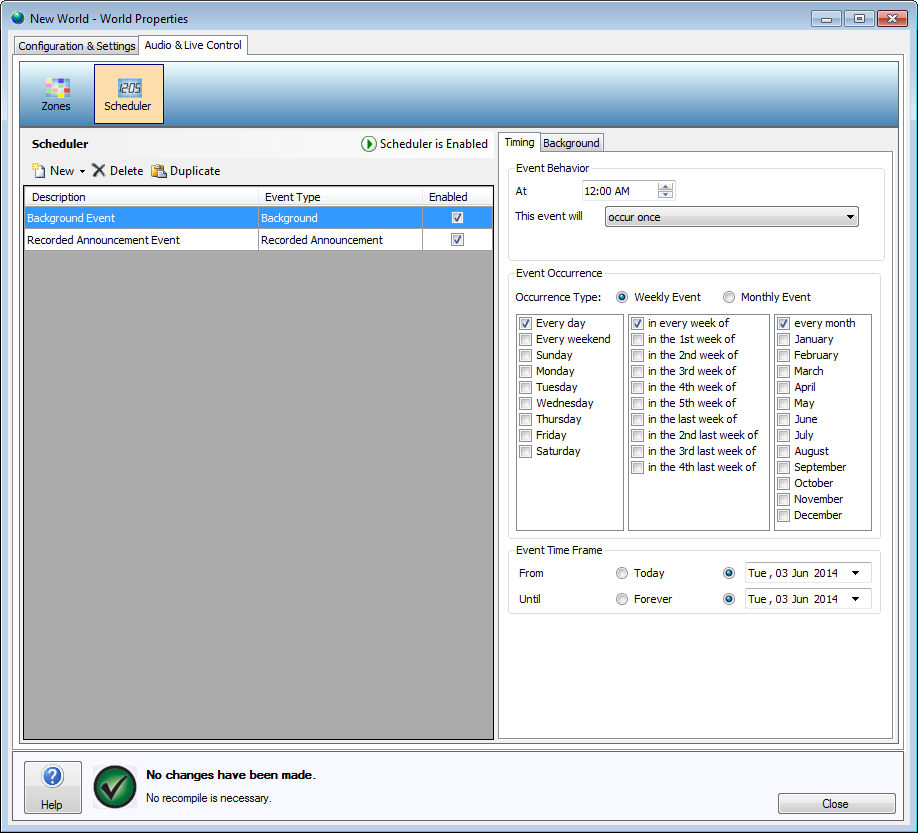
The Scheduler is located in the World Properties window under the Audio & Live Control tab and is used to generate timed events within a World. The Scheduler relies on the MS-1 to host it and cannot be accessed through the software unless an MS-1 is added to the World that is being configured.
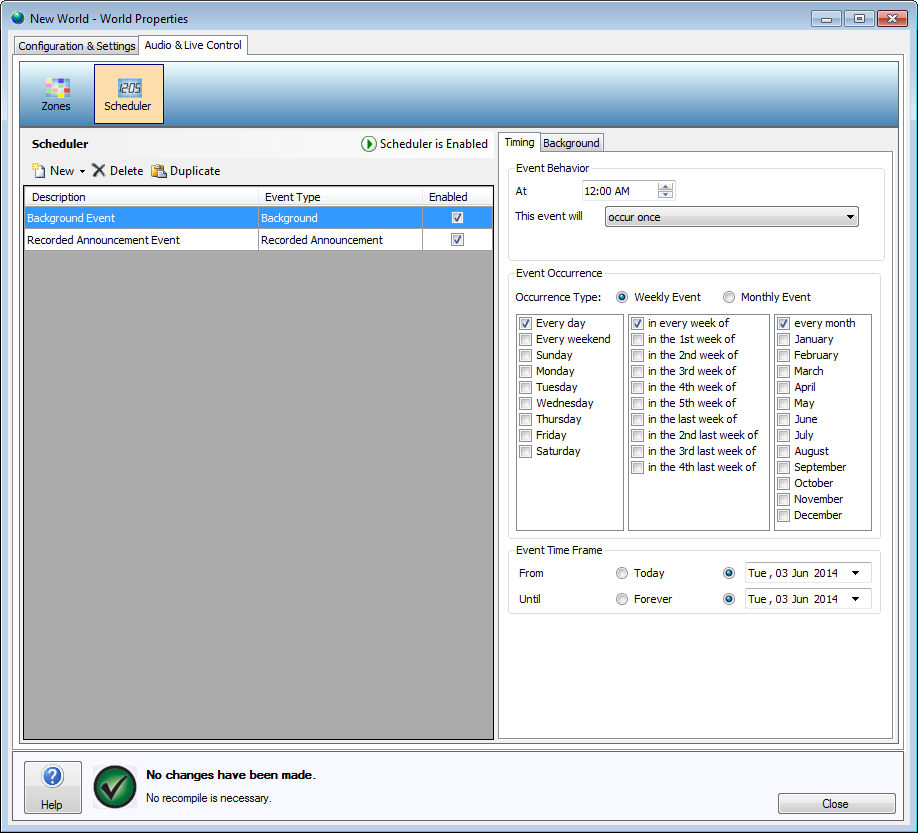
Included in the Scheduler is the New Schedule Event Wizard. This tool can be used to easily set up a Scheduled Event such as a Background Event, Recorded Announcement Event, Control Handle Event, or User Audio Input Event. Details on how to create Scheduled Events in Vocia follow:
This icon is provided to enable or disable the Scheduler.
Once selected, the New icon will display five options within the Scheduler window: New Schedule Event Wizard, Background Event, Recorded Announcement Event, Control Handle Event, and User Audio Input Event.
This icon deletes the highlighted event from the Scheduler.
This function cuts the highlighted event from the Scheduler for pasting either in another Scheduler or the original one.
This function copies the highlighted event from the Scheduler for pasting either in another Scheduler or the original one.
This function pastes an event into the Scheduler if an event has already been cut or copied.
The New Schedule Event Wizard provides an easy-to-use, step-by-step configuration process for the four different types of scheduled events in Vocia and is the easiest way to make a scheduled event from scratch. The steps required to set up an event depend on the type of event that is selected in the first window. These steps can be found in this Help File under the respective event names (see Background Event, Recorded Announcement Event, Control Handle Event, and User Audio Input Event).