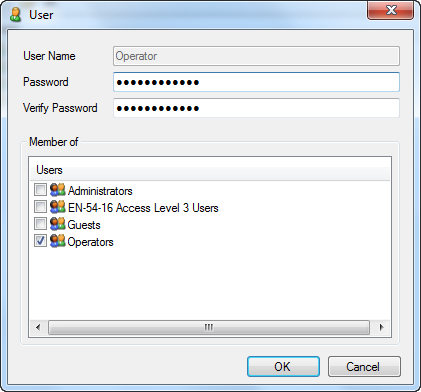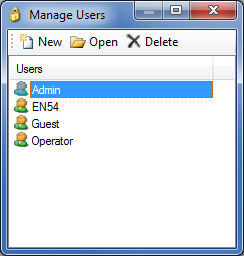
Select this menu item to bring up the Users dialog window. The term Users refers to users of the Vocia software. Settings adjusted here will affect login information that is needed to start the Vocia software.
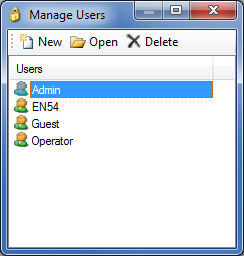
Users can be assigned a permission level from one of four levels. A choice can be made between Admin, EN-54-16 Access Level 3 Users, Guests, and Operators.
The permission level dictate the amount of user control. These are:
The Administrators group allows access to all software features.
The EN54-16 group allows access to most items including configuration changes however administrator related features such as security options, deleting devices and firmware updates are not permitted. It is an EN54-16 requirement to have this access level available to designated staff within the facility.
EN54-16 Users have the ability to:
Go Online and review real time Alarms & Logs.
Make live control changes of the World BGM level and source
Review timings of previously configured Scheduler settings.
Adjust Pre configured Emergency message content.
Adjust Emergency Paging Priority level changes.
Adjust Evacuation delay of Emergency Zone.
It disables :
All Device metering information
The ability to make any live control changes of any of the devices DSP path.
The Operator login is another step below the EN54-16 user group.
Operators have the ability to:
Go Online and review real time Alarms & Logs.
Make live control changes of the World BGM level and source
Review timings of previously configured Scheduler settings.
It disables :
All Device metering information
The ability to make any live control changes of any of the devices DSP path.
The Guest login allows the user to view the main layout and open any Device Dialogs. The Guest Login is designed to review a system configuration, so will not allow the ability to go online, adjust any device parameters or open any logging windows.
New Users can be added using the New icon. Current Users can also be updated by highlighting the desired user and selecting the Open icon. The Delete icon is used to delete the highlighted user.
When New is selected a User pop up window will be opened. Enter a User Name and Password, then confirm the password in the Verify Password field. The User Name must be unique and between 1 and 50 characters in length. The Password field can be left blank. The user is then assigned which User Group/s they will be part of.
Once configured the user name and password can be used to start the Vocia software. Please note that there can only be one Admin login account per instance of the Vocia software.