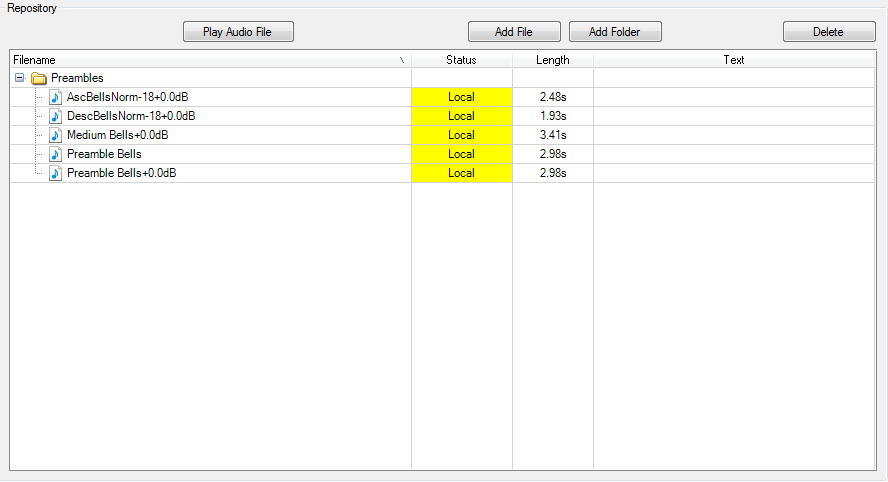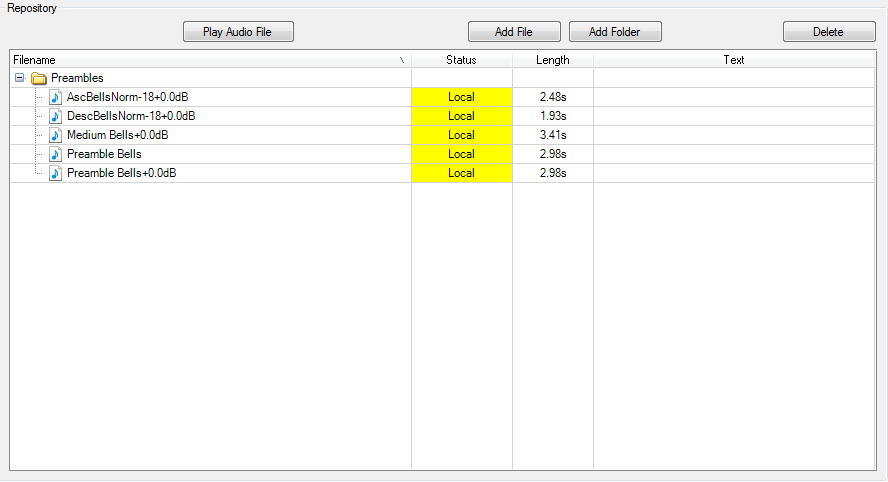
A number of menu items are available. These are Play Audio File , Add File, Add Folder and Delete
Play Audio File - Once a file has been imported, it can be played through the local PC's speakers if required via this button.
Add File- Selecting this function will cause a popup window to appear asking for a file location to be selected. All valid .wav files will be importable using this feature. The folder that the file will be placed in by default is selected using the Audio File Type dropdown box at the top of the window. Please note that if the file needs to be normalized the “Normalize Added Audio Files” checkbox needs to be selected prior to the importation of the audio file.
Add Folder - This function allows the user to add any accessible folder on the local PC or network to the Repository. Any compatible .wav files in that folder will then be available for use under the Audio File Type they were imported into. For example, if the Audio File Type in the dropdown box at the top of the dialog window is Preambles, all compatible .wav files can be used as Preambles.
Delete - This command is used to delete a highlighted folder or file from the Repository.
The Status column will report as Local or Missing.
Local - The audio file is stored on the local PC.
Missing - The file cannot be found locally.
Text can also be added to the Repository by right clicking on the Text column.