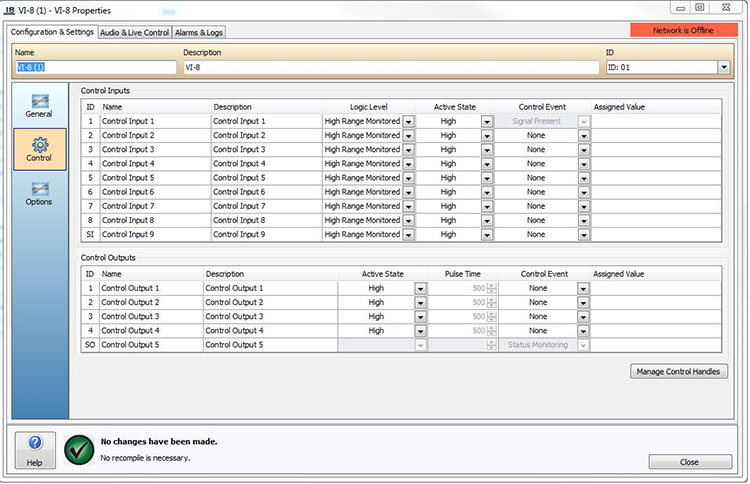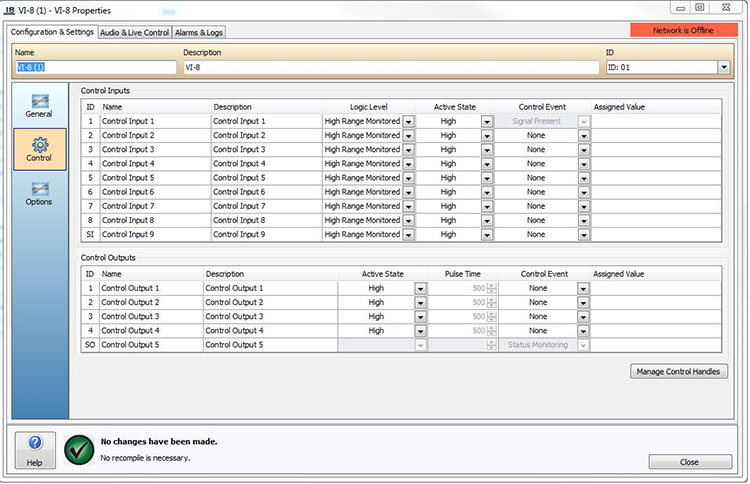
Inputs are discrete, meaning only one Control Input Event can be assigned to a channel at a time.
The Name and Description columns allow users to associate each of the Input channels with the physical input and output configuration of the device.
The Logic Level column specifies the required logic level trigger to assert an input.
High Range - This selection will cause the input to look for the input to switch from a voltage of 24V DC to Isolated Ground. This can be configured in software to detect a low to high or high to low transition by the Active State selection in the following column.
High Range Monitored - This selection will cause the input to look for a low to high current transition to activate while connected to a monitored 24V circuit.
TTL logic level - This selection will cause the input to look for a transition between 2V and 5V TTL to be activated. The Active State selection will determine whether this is a low to high or a high to low transition.
Contact Closure - This selection allows the input to be asserted without a monitoring resistor or voltage. Line monitoring of a Contact Closure input is not possible.
Please review the VI-8 Wiring section for physical connection details.
The Control Event field can be used to select a Control Handle, Page Code, User Input, System Mute, Zone State, Emergency Fault, Emergency Zone Alarm or Emergency Zone Reset Control Event. Additionally, the ninth Control Input (labeled SI) can be configured to receive a device status monitoring connection from upstream daisy-chained VI-8s. For details of this hardware configuration refer to the VI-8 Hardware section.
For the Status Monitoring to be enabled the Enable Device Status Monitoring must be enabled on the VI-8 Options tab. If the status monitoring is not required, this input can be used as a ninth Control Input. If, on the General tab, the Signal Present drop down has been configured as a Control Input, the Control Event will be listed as Signal Present.
Please review the Status_Wiring section for physical connection details.
The Assigned Value field can be used to configure additional options for the selected Control Event.
The following Control Input Events are supported;
Control Handle - Changing one or more Control Outputs.
System Mute - Activating or deactivating System Mute.
User Audio Input - Activating or deactivating a User Audio Input on a VI-6.
Page Code - Triggering a single Pre-Recorded Page Code to be played by an MS-1.
Zone State - Setting the Background Source, Volume, Zone Mute, BGM Mute, Page Inhibit and Allow Page Inhibit states for up to 10 Zones.
In addition to standard VI-8 Control Input Events, if the World contains a Life Safety Interface 16e (LSI-16e) then the VI-8 can be configured to assert and control the Emergency system. The inputs can be configured to control the following Emergency Input Events;
Emergency Fault Input - Indicates a fault in a PSU, transmission path, Ethernet interface or protection mechanism. The Alarm will be reported via the LSI-16e.
Emergency Zone Alarm Input - Indicates an Alarm condition in an Emergency Zone. The LSI-16 will indicate the Zone Alarm condition and place the Emergency Zone into the state specified by the input configuration.
Emergency Zone Reset Input - Reset a specified Emergency Zone to the idle state. The VI-8 will instruct the LSI-16e to return the specified Emergency Zone to the idle state.
For further details on Control Input Events please refer to the Control Input Events section.
Outputs are discrete, meaning only one Control Output Event can be assigned to a physical Output at a time.
The Name and Description columns allow users to associate each of the Output channels with the physical input and output configuration of the device.
An Active State can be specified for outputs 1-4 this can be configured as a High, Low, Pulse High and Pulse Low. When Pulse High or Pulse Low are selected, the Pulse Time column will become available. The Pulse Time field allows the amount of time the output is asserted to be specified in milliseconds.
The Control Event field can be used to select a Paging Activity, Control Handle, Emergency Message, Emergency Indicator, Page Code Barrier Gateway Fault, System Trouble, Audio System Fault and System In Alarm Control Event.
The fifth Control Output (labeled SO) can be configured for Device Status Monitoring or as a Control Output. The VI-8 Options tab can be used to assign the desired behavior.
When Device status monitoring is required the SO Output can be configured to transmit a device status monitoring signal to a downstream daisy-chained VI-8. For the Status Monitoring to be enabled the Enable Device Status Monitoring option must be enabled on the VI-8 Options tab. Please review the Status Wiring section for physical connection details.
If the status monitoring is not required, this input can be used as a fifth Control Output. An Active State can be specified for output 5 this can be configured as a High, Low, Pulse High, Pulse Low and Monitored Active Low.
The Assigned Value field can be used to configure additional options for the selected Control Event.
The following Control Output Events are supported;
Paging Activity - When a Page Code with a priority greater than or equal to a specified paging priority is playing in either the specified Output Channel or the specified Zone the output will be asserted.
Control Handle - Activated by the state of a Control Handle set via VTP or a physical Control Input. Control Inputs relate to either on the VI-8 itself or another device.
Emergency Message - Indicates when a specific Emergency Message is being played in a specific Emergency Zone. The type of event can also be used to indicate when an Emergency Zone has been muted by the LSI-16/LSI-16e.
Emergency Indicator - Indicates the current state of any one of the Emergency Faults (General Alarm, General Fault, System Fault, System Power, Protection Fault, Transmission Path Fault).
Page Code - When a specific Page Code is playing in a specific Zone.
Page Code Barrier Gateway Fault - When a failure of any kind internal to the VI-8 is detected.
System Trouble - When some part of the VI-8 has failed but the ability to pass audio has not been compromised.
Audio System Fault - When the ability for the VI-8 to pass audio has been compromised.
System In Alarm - Failure of any kind internal to the VI-8 or Voice Alarm Active in any Emergency Zone, including those in Emergency Mute.
The Active State will be forced Low whenever Page Code Barrier Gateway Fault, System Trouble, Audio System Fault or System In Alarm is selected. This is to ensure that the contact is de-energised when in Alarm, so a loss of power will present as an alarm. The active state (open or closed contact) of the interfacing equipment should be suited to facilitate this by wiring to either the NO or NC terminals.
For further details on Control Output Events, please refer to the Control Output Events section.