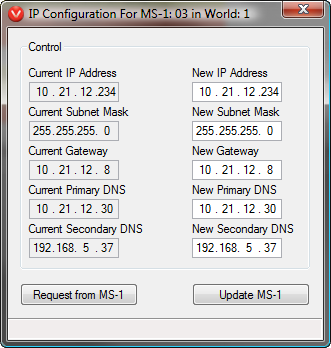
Access to the MS-1e Context Menu is provided by right clicking the MS-1 in the Item column of the Layout. Options provided in this menu include Configure MS-1e, Convert to MS-1, Delete MS-1e, IP Configuration, Retrieve MS-1 System Log, Retrieve MS-1 VoIP Log, Reset/Initialise and Cut/Copy/Paste/Paste Special.
These work in the same way as for all other devices in the layout. Selecting Configure MS-1e will open the MS-1e dialog window and Delete MS-1e will remove the MS-1e from the configuration. Convert to MS-1 will change the MS-1e to a MS-1 - the correct model hardware is required for this though.
Five textboxes are provided for entering network configuration information: IP Address, Subnet Mask, Default Gateway, Primary DNS, and Secondary DNS. Once the information has been entered, the Update MS-1e icon to send the configuration information to the MS-1e.
The other function provided in the IP Configuration window are Request from MS-1e. This icon becomes active if the MS-1e has been discovered by the Vocia software via its Device ID. For an MS-1e to be discovered in this way it will need to be attached to the same network as the PC via its CobraNet port. If this is successful the software can request the current network settings stored in the MS-1e. The factory default settings are an IP Address of 192.168.1.101 and a subnet mask of 255.255.255.0.
Please note that even though the MS-1e has four Ethernet ports—a Control port, a CobraNet port, a VoIP port and an Interworld Live Streaming port —only the Control port, the VoIP port and the Interworld port require an IP address (see System Network Considerations).
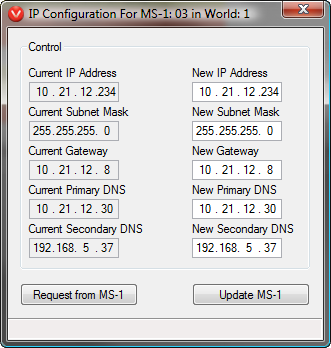
Each MS-1e acts as a log storage Processor for all devices within its network. This means that if you have a Vocia system with an MS-1e in it all devices will report log events to the MS-1e, in much the same way as they do to a PC running the Vocia software. Selecting Retrieve MS-1e System Log will cause the software to ask the requested MS-1e for all of the log events it has recorded.
VoIP logs are kept separately to the main System Log and as such need to be requested individually. Selecting this option will cause the software to request all VoIP log events from the selected MS-1e.
This command will clear all settings and Logs stored on the MS-1e.
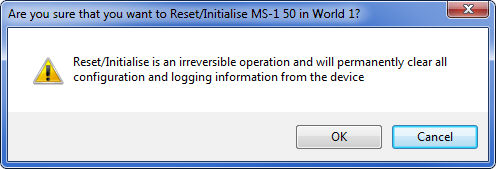
The Copy and Paste commands can be used to copy the settings on the selected MS-1 and to paste the copied MS-1 into the same World or different Worlds as a new device.