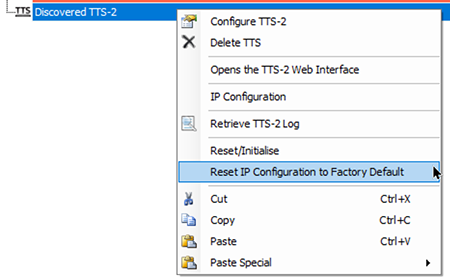
The Right Click Menu can be accessed by right clicking the TTS-1e or TTS-2 in the Item column of the main Layout window (TTS-2 shown for reference but operation is the same for the TTS-1e). Options provided in this menu include Configure TTS-2, Delete TTS, Open TTS-2 Web Interface, IP Configuration, Retrieve TTS-2 System Log, Reset/Initialize, Reset IP configuration to Factory default, and Cut/Copy/Paste/Paste Special.
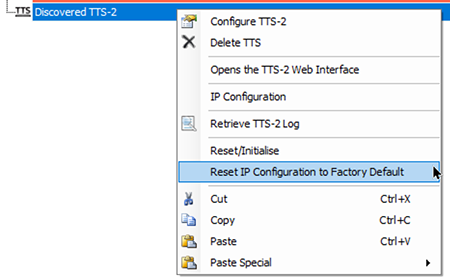
Configure TTS-2 will open the TTS Sequence Settings dialog window.
Delete TTS will remove the TTS-2 from the configuration.
Open TTS Web Interface will open a browser session to the Web Interface using the IP address specified in the TTS dialog.
IP Configuration will open a dialog which allows the desired IP Address, Subnet Mask and Gateway information to be entered. The TTS IP address can only be modified when Online with an MS-1(e) and TTS and also connected to the same CobraNet LAN.
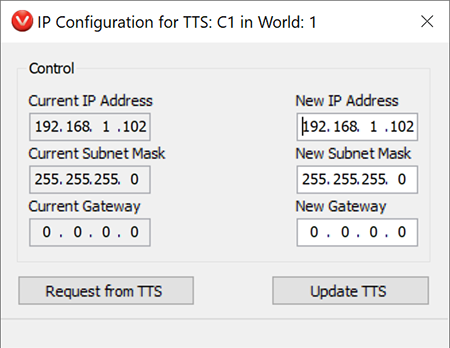
Retrieve TTS-2 Log will allow a text copy of the TTS-2 specific log messages to be saved.
Reset/Initialize will return the TTS-2 to factory default configuration but will not reset the IP configuration settings. The Reset/Initialize process includes resetting the Device Configuration and but should not remove any preloaded Voice Fonts.
Reset IP configuration to Factory default will return the TTS-2 IP address to the factory default of 192.168.1.102.