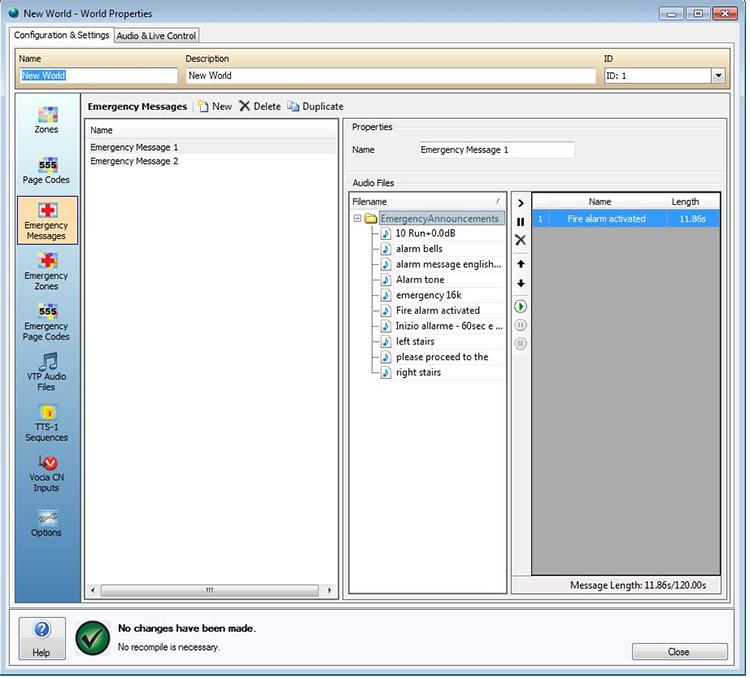Emergency Messages are imported using the Audio File Manager and after the configuration is sent to the system will reside on the emergency output device. The New icon is used to create a new Emergency Message. Delete will remove an Emergency Message from the window. Duplicate will make a direct copy of an Emergency Message and place it in the window.
This textbox is used to assign a name to the Emergency Message. The default name is Emergency Message x where x represents a number that is dependent on the amount of Emergency Messages already created.
Emergency Messages uses .WAV files for audio and are imported using the Audio File Manager. Once imported into the Audio File Manager as an Emergency Announcement, one or more Emergency Announcements can be assigned to an Emergency Message. This is done within the Audio Files Window. The Left hand column shows the Emergency Announcements imported using the Audio File Manager. The right hand column shows the Audio Elements that make up the required Emergency Message. The maximum time limit of an Emergency Message is 120 seconds or 24 Audio Elements and if exceeded the file will not be validated and a Message Length indication will show the available time allocation. A number of Audio Controls on the central divider are available to manage the placing of the audio Elements.
This is done using the Import icon which is found beside the Emergency Announcements header in the Audio Files window. Selecting Import while an Emergency Announcement is highlighted will import that file into the current Emergency Message.
An icon that resembles a pause button has been provided for including a Delay between Emergency Announcements. If more than one Emergency Announcement has been placed into an Emergency Message the Delay icon once pressed will popup a window. The length of pause is measured in milliseconds.
This feature will Delete the highlighted object from the Emergency Message. It will not delete the available Emergency Announcements from the Audio Files tree.
These are used to reorder the Emergency Announcements and Delay blocks that have been imported or created in the Emergency Message window.
The Emergency Announcements can be previewed in this window by pressing the Play icon. Pause and Stop icons are also provided and will be active once the Play icon has been pressed and an audio file is playing.
Note: Preview functionality employs the audio features of the PC running the Vocia software. An audio system must be present in the PC, unmuted and with volume up.