![]() This function can be accessed via the Network Menu, the Network Toolbar or as a keyboard shortcut by pressing F7. A Send Configuration will transmit the project file data to selected Vocia devices in the system. Before data can be transmitted, a system project file (.vop) must first be opened or created. The option to Send Configuration will only be available when the Vocia software is Online and security has been verified. When this function is selected the software will Validate and Compile the system design. If the project file passes Validation and Compilation the configuration will be sent to the available Vocia devices on the network. The units will reconfigure during this process and audio will stop briefly.
This function can be accessed via the Network Menu, the Network Toolbar or as a keyboard shortcut by pressing F7. A Send Configuration will transmit the project file data to selected Vocia devices in the system. Before data can be transmitted, a system project file (.vop) must first be opened or created. The option to Send Configuration will only be available when the Vocia software is Online and security has been verified. When this function is selected the software will Validate and Compile the system design. If the project file passes Validation and Compilation the configuration will be sent to the available Vocia devices on the network. The units will reconfigure during this process and audio will stop briefly.
Device Interrogation is used to identify a list of devices that will be required to reconfigure as a result of the configuration changes that were made. This will include devices with an updated general or live configuration, devices affected by global system settings in the world or Universe dialogs or if a project has been recompiled. During reconfiguration a device may temporarily lose functionality which will cause audio to stop. All configurable devices except the MS-1 and TTS-1 support this seamless reconfiguration process.
The Send Configuration dialog is displayed with a list of devices that operation will be temporally suspended on. If an upgrade is required the option to Begin Upgrade or Close the Send Configuration operation will be given. Device’s that don’t respond to the interrogation process will be reported as Did Not Respond or as Offline in this window.
Other devices that have not had their configuration modified or that will not be affected will continue to pass audio and behave as per normal operation. If no devices need to perform a re-configuration the dialog will not be shown and the Send Configuration will begin immediately.
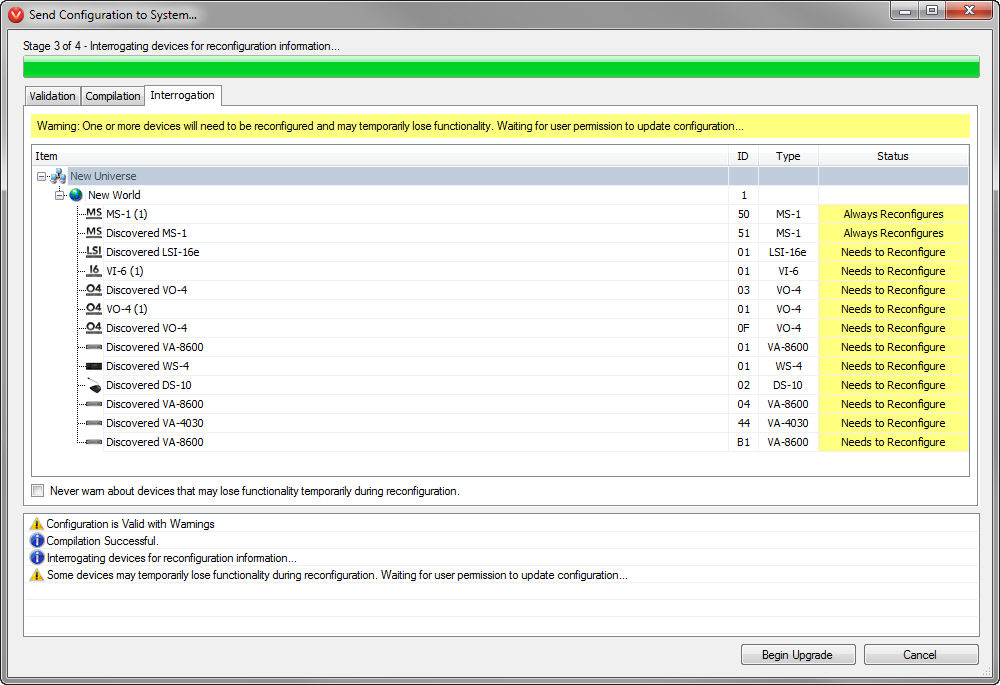
The Device Interrogation process will be turned on by default however the user has the ability to skip this phase of the Send Configuration process if they desire. This is done on a per project basis using a checkbox on the Send Configuration dialog itself, or via the Tools > Options menu.
If the project file passes Validation and Compilation and the option to Begin Upgrade is selected (if presented) the configuration will be sent to all available Vocia devices. The units will then reconfigure and at this point the audio will stop briefly on those devices that had been identified as requiring updates.