![]() The Validate function is found under the Project Menu and can also be accessed by pressing F5. This function enables the user to check whether the current project file is valid. A valid project file can be complied and sent out to Vocia devices. Once selected, the results of the Validate function will be displayed in a Validation Results dialog.
The Validate function is found under the Project Menu and can also be accessed by pressing F5. This function enables the user to check whether the current project file is valid. A valid project file can be complied and sent out to Vocia devices. Once selected, the results of the Validate function will be displayed in a Validation Results dialog.
A project file can be found to be “Valid”, “Valid with Warnings” or “Invalid”. A Valid project file can be sent to a Vocia system. A Valid with Warnings project file can also be sent to a system; however some functionality may not be assigned correctly. An Invalid project file has failed the Validation process and will need to be Manually Resolved before it can be compiled and sent to Vocia devices. Validation Results comprises a number of different columns to assist in grouping the devices that can be displayed. These columns include Item, ID, Type, Level and Validation Result.
The Item, ID and Type columns will match the respective columns in the Layout window.
Item column will display the name of the device or Universe/World.
ID column will contain the ID number of the device or World.
Type column will show the type of device or grouping of devices affected by the Validation function.
Status column will display the type of Error or Message that the Validation function found.
Message column will show a more detailed message to assist in rectifying the fault condition.
Whenever a Validation takes place the Vocia software reports the maximum number of Simultaneous Pages available to the system. A Maximum of 30 Simultaneous Pages is supported. This is decreased by the compiler depending on the amount of other devices that utilize CobraNet resources. The addition of Vocia CobraNet Inputs and VI-6 Active Background Channels into a project will affect this number.
A manual Validation performed from the Project Menu or the Control Toolbar will present a Validation dialog window as shown below. The same dialog is also shown if a Validation is performed as part of a Send Configuration and the project is Invalid.
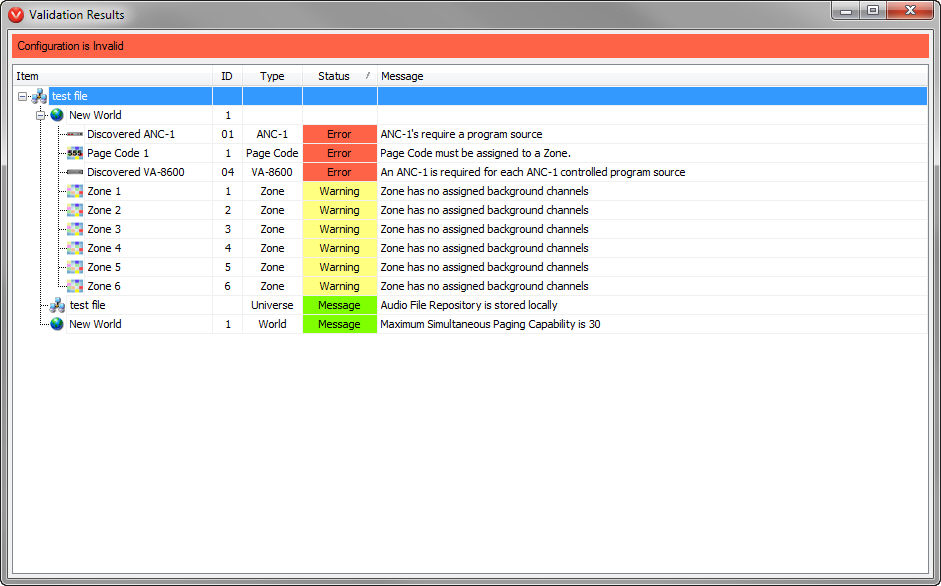
When a Send Configuration with a ‘Valid’ or ‘Valid with Warnings’ project is sent to the system the dialog window below is presented. When the Validation tab is selected details and warnings about the system and device information are displayed.
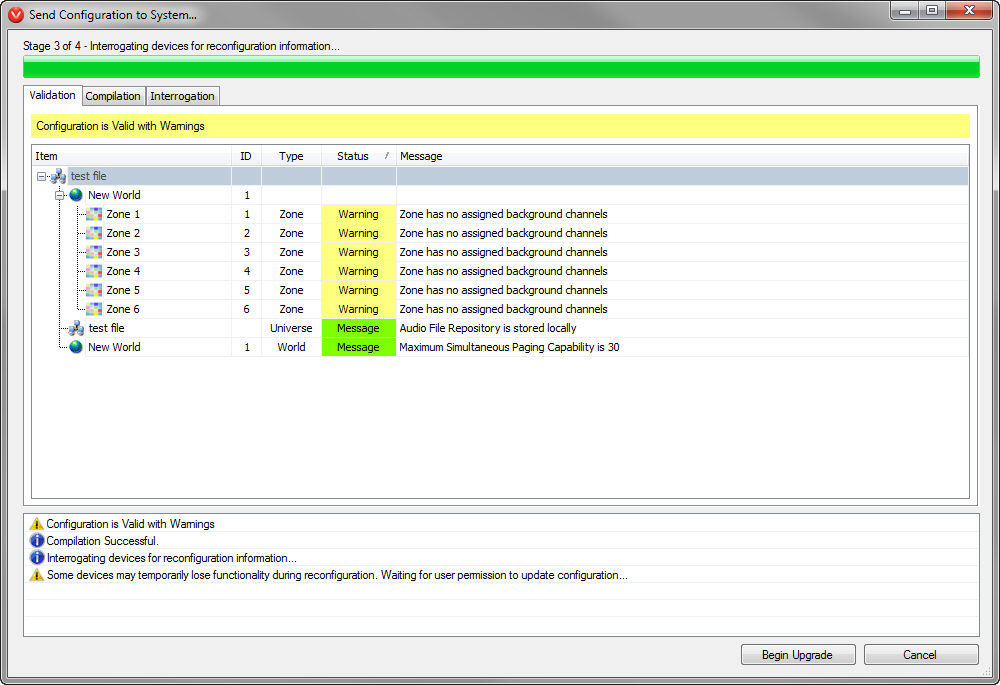
The Vocia Compiler calculates the maximum number of simultaneous pages that can be performed in any one World. The maximum is 30 however this number will reduce when Vocia CN Inputs and Vocia VI-6 Inputs are selected for use. This calculation is shown in the Validation Results window after a compilation of the project file is made.
By disabling any unused Vocia Input 6 (VI-6) channels and Vocia CobraNet (CN) Inputs the number of simultaneous pages can be maximized.