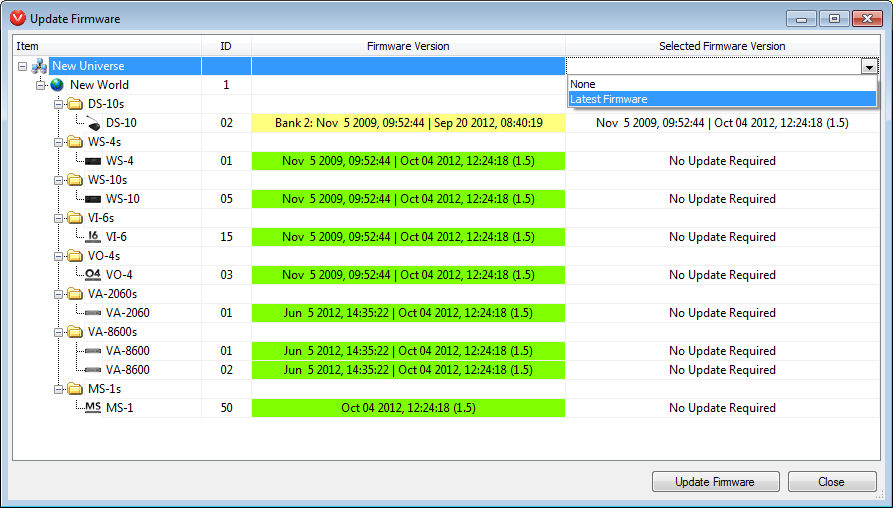
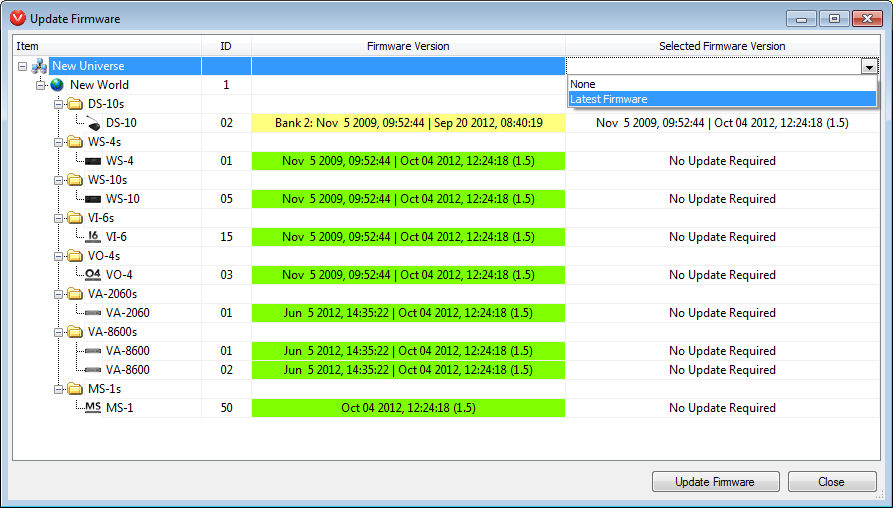
When a Vocia device updates its firmware, its current device configuration may be removed. It is therefore highly recommended that before performing any updates the current configuration is first extracted and saved.
A Vocia hardware device has two areas of Firmware which can be included in an update:
Device Firmware - Used for normal operation of the Device.
CobraNet Firmware - Used by the CobraNet interface of the Device.
When Online to a system, the Firmware Version column will report on a devices firmware status using one of three colors.
Green indicates the device is running the matched versions of Device Firmware, CobraNet Firmware and Software.
Yellow indicates an older version of device firmware is being used and should be updated to match the Software version.
Red indicates either:
an Unknown version of Firmware is being used
There is no Firmware files installed on the control PC
CobraNet Firmware on the device is older than the software supports.
If it is identified that a device needs a firmware update the latest version should be downloaded from the Biamp website. After the firmware file has been downloaded and extracted, by opening the Update Firmware dialog from the Tools menu will cause the software to scan the system and devices and will confirm if any need updating.
Note that if performing multiple device firmware updates, the MS-1 devices will be updated after all other Vocia devices have finished their firmware upgrade (typically several minutes per device) before processing and updating its firmware (typically 10 minutes). Up to ten Vocia devices will be updated at a time.
The following Vocia hardware is able to be field upgraded. These devices will appear in the Firmware update dialog :
Inputs - DS-4, DS-10, WS-4, WS-10, EWS-4, EWS-10, VI-6, VoIP-1, POTS-1, VI-8.
Outputs - VO-4, VO-4e, VA-2060(e),VA-4030(e), VA-8600, ELD-1, VA-4300CV, VA-8150CV.
Controllers - ANC-1, GPIO-1, WR-1, LSI-16, LSI-16e.
Processors - MS-1, MS-1e, TTS-1, TTS-1e, TTS-1nce, TTS-2.
The following Vocia hardware is not able or required to be field upgraded. These devices will not appear in the Firmware update dialog:
Inputs - VAM-1, VPSI-1, PLD-1, PLD-2.
Controllers - CI-1.
The entries under the Item and ID column is broken down via World, Device Type, Device Name and Device ID to identify exactly which device is running which version of firmware.
With the exception of the MS-1 and TTS-1, each Vocia device has a boot loader and two firmware storage areas named Bank 1 and Bank 2. These banks are used alternatively by the firmware update tool so that there is some redundancy if a firmware update is not performed correctly. The initial date indicates the boot-loader version and the second date is the firmware revision date. The value listed in the brackets i.e. (X.X) is the software version required to support and configure the device. All devices firmware versions must be in sync with each other otherwise a Firmware Version Mismatch error will be reported during a Validation or Send Configuration.
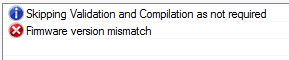
An MS-1 and TTS-1 use a different method to store firmware, so only the current firmware date stamp is displayed.
If a device does not need updating the Select Firmware Version field will report that an update is not required. If however a device needs a firmware update the entry listed in the cell will be that of the latest firmware available on the local computer. To proceed with the Update select the Update Firmware button which will begin the process.
As a part of the update process, even if a Send Configuration has been performed post-update each Zone in the system is reset to a Default Zone State. The Default Zone state includes no Background Source selected, BGM not Muted, Zone not Muted, Allow Page from WR-1 not enabled and Page Inhibit off. The World Audio & Live Control Dialog should be used to reset the desired Zone levels and settings.