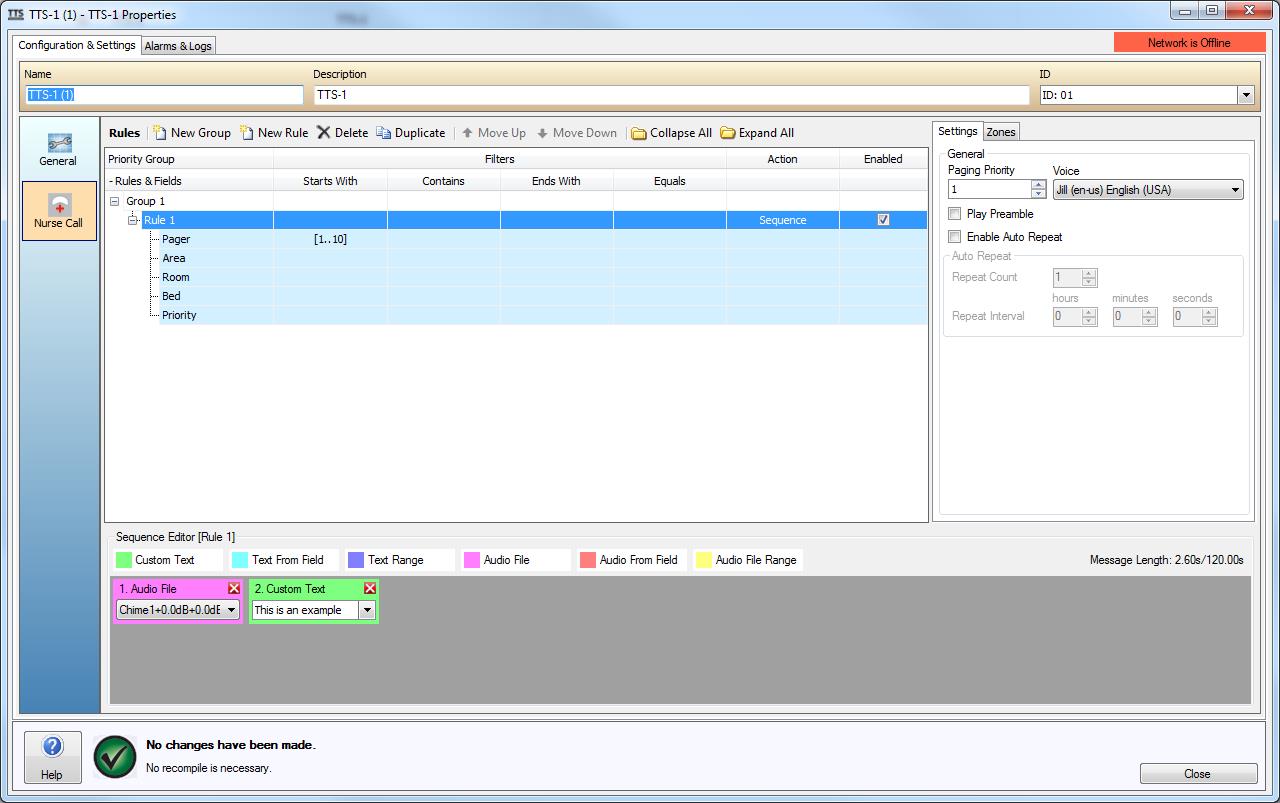
The Vocia Nurse Call dialog is used to configure the way Nurse Call data is handled. Rules are defined using the Nurse Call dialog and provide a means of filtering and actioning Paging Events. Each Rule has a number of different filters to allow specific values or a range of values which once received can be acted upon. This action can either be tied to a predetermined Page Code or a custom Sequence constructed out of audio and text-to-speech Elements. Each Rule has independent settings for Paging Priority and Zone routing. Vocia supports the TAP protocol as a means of receiving the information from the Nurse Call system. The Nurse Call system must also conform to the TAP protocol standard and has been tested using Rauland Responder 5.
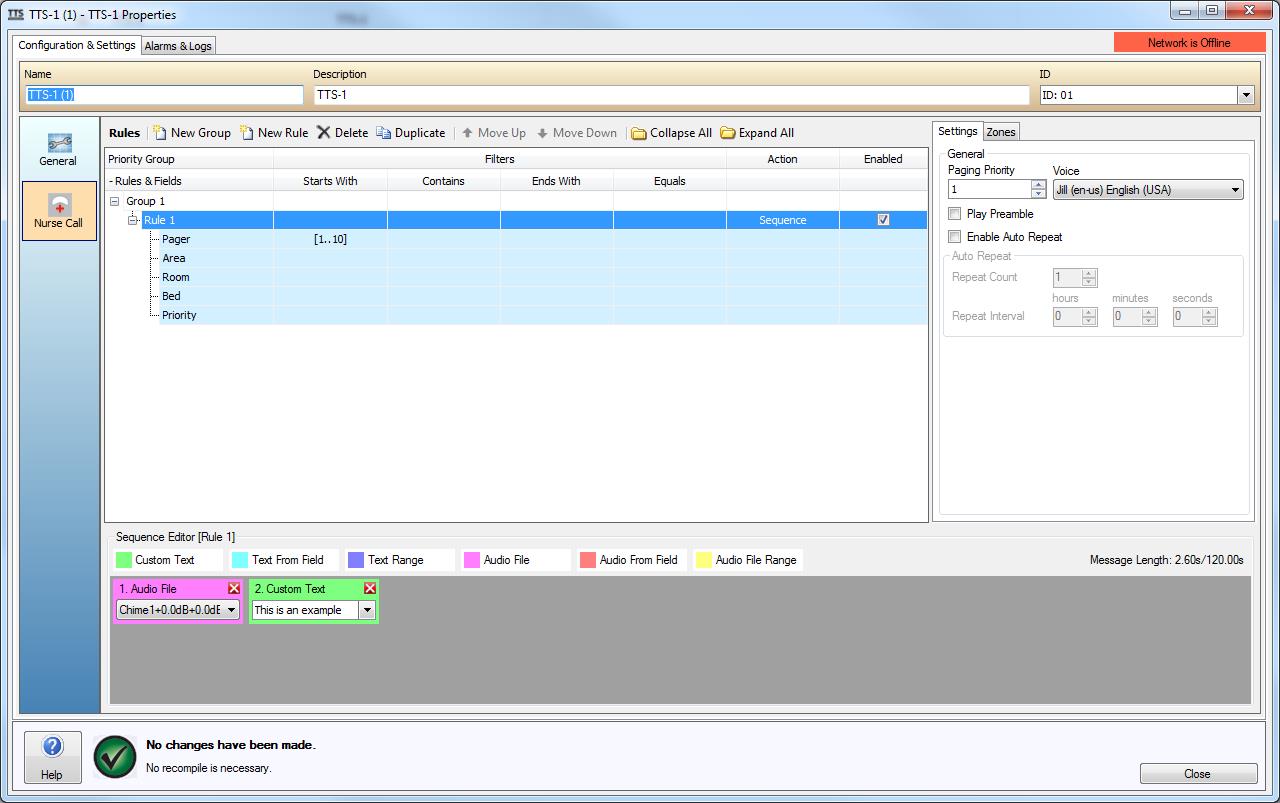
The dialog has three areas;

This area is used to define how the messages received via the RS-232 port are to be matched. If a rule is matched the TTS-1nce will then action the corresponding configured sequences.
New Group - this will create a new group. Groups are prioritized from the top down.
New Rule - A group can have one or more groups. These are not prioritized by the position within the group, but are prioritized by the standard paging priorities. Also if there is setup delay between two messages the message ready first will play first.
Delete - Will Delete the currently selected Group or Rule.
Duplicate - Will Duplicate the current selected Group or Rule
Move Up - Will move the currently selected Group or rule up in the list.
Move Down - Will move the currently selected Group or rule down in the list.
Collapse All - Will compact the Groups and rules trees.
Expand all - Will expand the groups and rules trees.
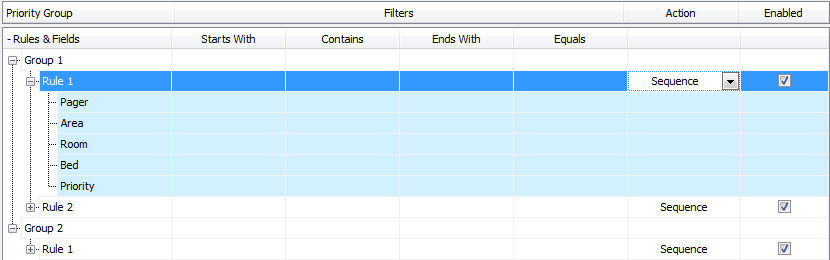
Priority Group - The Groups and Rules area is used to configure the values anticipated from the Nurse Call system. The TTS-1nce will process and match the data received across all Rules contained in its configuration, regardless of which Group they reside in. When a Rule is successfully matched the TTS-1nce will process the associated Page Code or Sequence. If multiple Rules are matched they will all be processed. Care should be taken that if multiple Rules are matched the Paging Priority and Zoning will still be used.
Rule matching begins with those contained within the top most Groups and works through to the bottom of the list. The fact that Rules are matched from the top most Group down means Rules with a greater importance, such as a Cardiac Arrest condition should be placed in a Group higher in the list than those of a less important condition or function. Groups can be renamed and rearranged to be of higher or lower importance using the ‘Move Up’ and ‘Move Down’ order buttons on the control bar. Any matched Rules will be processed in the order of 1. Group Position, 2. Nurse Call message arrival time and 3. the Rule position within the Group.
Up to 500 Rules can be created per TTS-1nce and these can be placed in up to 500 individual Groups. Each Group must contain at least one Rule.
Filters - Rules contain five fields which are used to filter and match with the data received from the Nurse Call system. The five data fields are used by both Vocia and the Nurse Call system alike and consist of the Pager, Area, Room, Bed and Priority fields. The content of these fields can be completely customized and therefore Rules will depend how the Nurse Call programmer has defined the content being sent from the Nurse Call system. In Vocia, if no value is entered in a Rule Field then that Field will not be included in any Rule matching.
Any combination of the Starts With, Contains and Ends With filter types can be selected for a Rule concurrently. The Equals column can only be used if the Starts With, Contains and Ends With Columns are empty. An error Dialog will be displayed if this is attempted. If no value is entered in any Field it will not be included in any Rule matching.
Filters are configured by selecting the required column and using the Drop Down arrow to show the Fixed Text, Range and Inverse Settings. Each filter type can be configured to match against a single item and / or range of items. The range parameter must be all numbers or all letters. Nurse Call data fields are case sensitive.
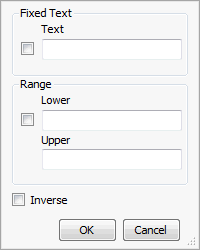
Action - The Action drop down is used to specify whether a Sequence or Page Code event is actioned when the Rule is matched. If Sequence is selected, the Elements available in the Sequence Editor can be used to construct a custom Paging Event. If Page Code is selected the nominated Recorded Page Code will be used. Recorded Page Codes must already be created in the Worlds Page Code section for them to be available in the dropdown list. If a Page Code is not of the Pre Recorded type it will not be displayed.
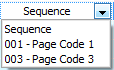
Sequence - the Items in the Sequence Editor will be used to create a Page Code.
Page Code - The nominated Recorded Page Code will be used. Recorded Page Codes must be created in the World Page Codes for them to be available in the dropdown list. The Sequence Editor will be disabled if a Page Code is selected.
Enabled - Turns the Rule On or Off.

A Nurse Call Sequence will consist of up to 24 elements, with each element being one of the following:
Custom Text - A string of Unicode text (max. 250 characters) to be converted into speech via the TTS-1nce speech engine. Any text entered in the text field will be converted. A licenced voice must be installed on the TTS-1nce.
Text From Field - Data from within a Field received from the Nurse Call system will be parsed and converted to speech via the TTS-1nce speech engine. A licenced voice must be installed on the TTS-1nce.
Text Range - Allows Data from within a Field, Text and/or a Range, to be associated with a Text String. This Text String will then be converted to speech via the TTS-1nce speech engine and played as part of the announcement. For example, a Rule with the ‘Area’ Field configured with a Text Value of ‘A’ and Range of ‘1’ and ‘2’ will display the following matched fields – ‘A1’ and ‘A2’. These can then be associated with a Text Value of ‘Access Area 1’ for match ‘A1’ and ‘Access Area 2’ for match ‘A2’. This would allow for a more descriptive announcement than the data received. A licenced voice must be installed on the TTS-1e.
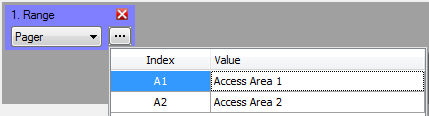
Audio File - A pre-recorded announcement Audio File that has been imported into Vocia using the Audio File Manager Dialog.
Audio From Field - Specifies that an audio file will be played whose filename is extracted from the data in the specified Field. For example, the Area Field receives a Value of ‘Area7’ from the Nurse Call system, the TTS-1nce engine will look for and play the audio file ‘Area7.WAV’. These audio files must be added via the Audio File Manager and made available to the system using the VTP Audio Files section within the World Properties.
Audio File Range - Allows data from within a Field, Text and/or a Range, to be associated with an Audio File. When the dropdown is selected a list of possible matches is generated based on the Rule filter for that Field. An audio file is then able to be associated to this Filter and whenever the Filter is matched, the audio file will be actioned. For example a Rule with a ‘Pager’ field configured with a Text Value of ‘A’ and Range of ‘1’ and ‘2’ will display the following matched fields - ‘A1’ and ‘A2’. These can then be associated with a Pre Recorded .WAV file added by the Audio File Manager.
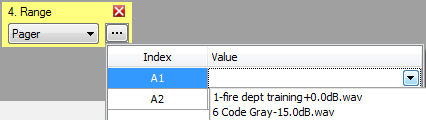
The Settings and Zone Section is used to configure the Paging Priority of the message, the TTS-1nce Voice used for Text-to-Speech elements, any announcement options such as specifying a Preamble or Auto Repeat function and the required Zone Routing when the Rule is matched.
Paging Priority - The Priority required for the corresponding sequence. See Role of Priority Levels for more details.
Voice - The Voice defines the Text-to-Speech Voice used when converting Text Elements. Note that the selected Voice must first be licensed and added to the TTS-1nce.
Play Preamble - Play Preamble will use the Preamble as specified under the MS-1e Preambles for that associated Priority level. Enabling Auto Repeat allows the message to be repeated more than once. The Zone tab defines the Zone routing for when the Rule is matched.
Enable Auto Repeat - When selected the message will be repeated. The Repeat Count and Repeat Interval will need to be defined. Note that there is no way to cancel a Paging Event that has been configured to Auto Repeat; the Page event will continue to play until the repetition count is exhausted.
Repeat Count - Defines how many times a message is repeated
Repeat Interval - Defines how long between messages. The Hour, Minute and Second field can be configured to the required time.
The Zone tab defines the Zone routing for when the Rule is matched.