
A Page Code is series of settings that comprise a paging event within a Vocia system. Page Codes are entered in paging stations to generate paging events in a Vocia system.
The New icon is used to create a New Page Code. Next to the New icon is the Delete icon which removes the selected Page Code or Codes, depending on what has been highlighted in the columns below. A Duplicate icon is also provided to duplicate a Page Code and its features.
The first item in the Properties section of the window is the Code textbox. This is used to assign a number to the Page Code that will differentiate it from other Page Codes. Any number between 1 and 999 can be selected using this function. This code number will be the number entered into the paging station for initiating the page.
Each Page Code can be assigned a name that will make it more relevant for system design purposes. The default name for a new Page Code is Page Code x with x representing a number dependent on the amount of Page Codes already created.
This spin control box allows selection of a Priority component to be assigned to the Page Code. The regular Paging Priority Level vs Emergency priority 'split' is configurable under the General tab of the Universe Properties. Setting these Priority Levels correctly is essential for proper operation of Paging events. The higher the number the more precedence is given to the Page. Emergency Page Codes have higher priority level and will override normal paging no matter which priority has been configured in this box. Execution of a Page Code with a higher level of Priority will have precedence over all other Page Codes. If two Page Codes have the same priority level and attempt to access the same Zone at the same time, the Store & Forward functionality built into the Paging Stations will be invoked. More information on Priority Levels can be found in the Role of Priority Levels section.
The Category dropdown box gives an optional level of categorization based on the system designer’s requirements. Once a Category name has been added using the dropdown box and the Add icon beside it, that name will show up beside the Page Code Name in the Page Code window. A Category once added cannot be deleted. It can be changed to another category or to No Category if required. Any Category that is unused will be automatically deleted after the window is closed.

Two options can be selected in the Paging Mode section of the Page Code window, Live and Pre-Recorded Message. The default selection, Live means that when the Page Code in question is selected from a Paging Station or VI-6 Paging Input the Page will be made live using the Push-to-Talk button and the microphone.
Pre-Recorded Message requires an MS-1e to be available in the Vocia World as it will play a Paging Message stored on an MS-1e. A new tab titled "Messages" will appear beside the Zones tab. Pre Recorded message do not support Delayed Release or Store and Forward functions.
Pre-Recorded Messages use .WAV files for audio that are imported using the Audio File Manager under Recorded Announcements. Once imported into the Audio File Manager as a Recorded Announcement, up to 24 Recorded Announcement files can be assigned to a Message. A Recorded Announcement can be up to 1800 seconds (30 minutes) per Message.
This is done using the Import icon which is found beside the Recorded Announcements header in the Audio Files window. Selecting Import while a Recorded Announcement is highlighted will import that file into the current Message.
This feature will Delete the highlighted object from the Message. It will not delete the available Announcements from the Audio Files tree, this can be done in the Audio File Manager.
These are used to move the Announcements that have been imported into the Message.
The Announcements can be previewed in this window by pressing the Play icon. Pause and Stop icons are also provided and will be active once the Play icon has been pressed and an audio file is playing.
Note: Preview functionality employs the audio features of the PC running the Vocia software. An audio system must be present in the PC, unmuted and with volume up.
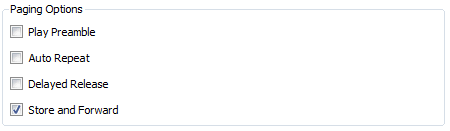
Play Preamble is available for both Live and Pre-Recorded Paging modes. If selected, the Preamble specified in the relevant Paging device will be played before a Live Page or Recorded Announcement. Note that this function is dependent on other Vocia software features being active: the Audio File Manager must have Preambles loaded into it, the correct Priority Level must be assigned to the Page Code and the paging device in question must have a Preamble assigned to it for the specified Priority Level.
Paging Station Preambles are specified in the relevant DS-4/WS-4 General, DS-10/WS-10 General or EWS-4/EWS-10 General Settings dialogs.
VI-6 Paging input Preambles are specified in the VI-6 General Settings dialog.
Pre-Recorded and VoIP paging preambles are specified in the MS-1 General Settings dialog.
If a TTS-2 page is configured to play a preamble then the preambles specified in the MS-1 General Settings dialog tasked with playing the message out will be used.
Auto Repeat will allow you to enable or disable the Auto Repeat functionality of the Page Code message. This option is available for both Live and Pre-Recorded Paging modes.
A Delayed Release Page is available for any Live pages from Paging Stations. It enables the a Page to be recorded which is then played out after a short delay. Delayed Release paging can be useful when Live Paging into a Zone is problematical due to high levels of background noise or feedback or if the user wants the option to cancel the page before it goes out to the live system.
Store and Forward is available for any live pages from Paging Stations. it provides the ability for individual Vocia paging stations to temporarily store a Live Page for later release. A Live Page of up to 120 seconds long can be stored for up to 120 seconds.
A Page Code set to Stream Live to Remote Worlds will be sent from the local World to remote Worlds as defined in the Zones tab. If the Page is Streamed Live to Remote Worlds, the Auto Repeat, Delayed Release and Store & Forward paging options will be disabled and their checkboxes greyed out.
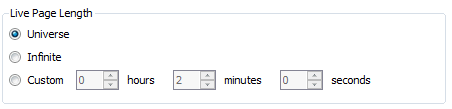 |
Live Page Length window can be used to configure the Page Code as a Universe, Infinite or Custom Length message which will allow different time restrictions on a per-Page Code basis. Also the Live Page Length group box will be shown that contains three options for configuring the length of the Paging Event:
|
Different options and tabs will become available depending on the Live Page Length option selected. If the Universe Page length is selected, the Auto Repeat, Delayed Release and Store and Forward options are available however if the Infinite Page length has been selected, the Auto Repeat, Delayed Release and the Store and Forward option will be disabled.
If a Custom Page length is less than or equal to 2 minutes the Auto Repeat, Delayed Release and Store and Forward options will be available for selection however if the Page Length time exceeds 2 minutes these functions become unavailable due to paging station memory being exhausted.
VoIP paging via the MS-1e does not support Infinite Length Page Codes and these Page Codes will not be shown on the VoIP Extensions dialog.
If Auto Repeat is selected the Repetition Count and Repetition Interval can be set using the Auto Repeat tab. The tab will be hidden until Auto Repeat functionality is enabled using the checkbox on the Configuration tab.
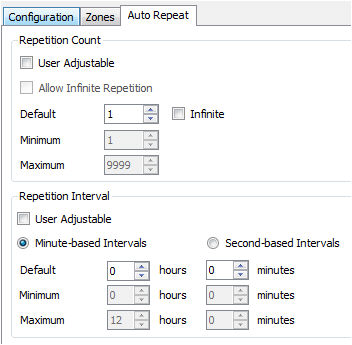 |
The Repetition Count field allows the default parameters to be entered for the Page Code. These default parameters are used by the VAM-1, Paging Stations, VoIP, Nurse Call and all devices that support Auto Repeat messaging. User Adjustable is only applicable to Paging Stations and allows the Paging Station operator the ability to adjust the Repetition Count default values for that one particular Paging Event. Allow Infinite Repetition is only applicable to Paging Stations and allows the Paging Station operator the ability to continue broadcasting a message until such time as the message is Canceled.
The Repetition Interval field is only applicable to Paging Stations and allows the Paging Station operator the ability to adjust the default time value for that one particular Paging Event. If User Adjustable is selected, Minute-Based Intervals or Second-based Intervals can be specified depending on the radio button selected. Second-based Intervals allows the operator to enter Repetition Intervals to a finite number of seconds where as Minute-based Intervals restricts the operator to intervals of 1 minute or more. Devices such as the VAM-1, VPSI-1, TTS-2 and MS-1e with VoIP which do not allow for parameters to be adjusted will use the default values when initiating a Auto Repeat Paging Event. |
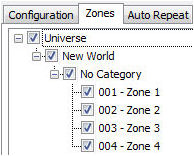 Once a Page Code has been created, it needs to be assigned to a destination Zone. A Page Code can be assigned to one or many Zones and the Zones tab allows the assignments. As an example the user might assign a Page Code to an airport gate area (one Zone) or an entire airport terminal (many Zones). Zones are created in the World Properties window. Once a Zone has been created it will populate the Zone tree in the Page Codes window. Simply select the checkbox beside the Zone that is to be assigned to the Page Code.
Once a Page Code has been created, it needs to be assigned to a destination Zone. A Page Code can be assigned to one or many Zones and the Zones tab allows the assignments. As an example the user might assign a Page Code to an airport gate area (one Zone) or an entire airport terminal (many Zones). Zones are created in the World Properties window. Once a Zone has been created it will populate the Zone tree in the Page Codes window. Simply select the checkbox beside the Zone that is to be assigned to the Page Code.