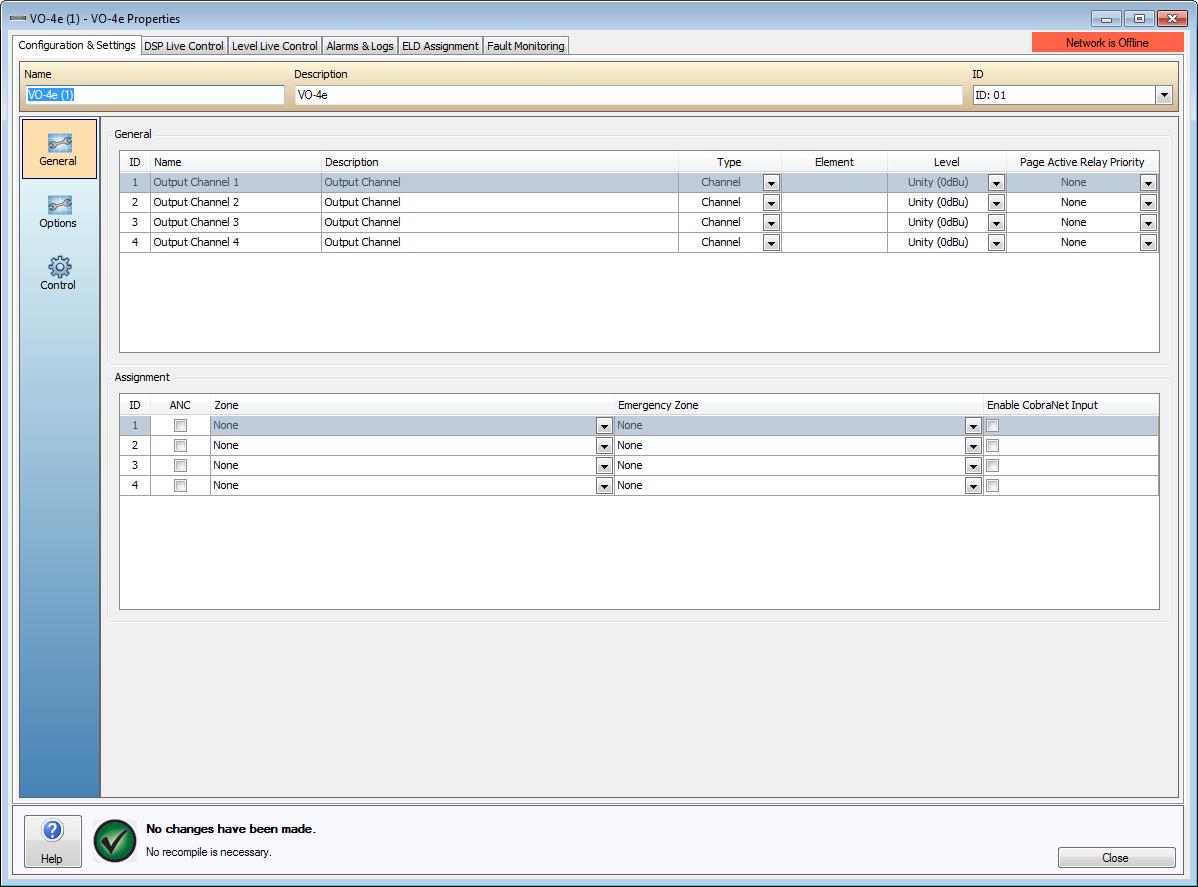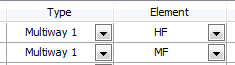
The VO-4e dialog window is accessed by double clicking the VO-4e in the Item column of the main Layout or by right clicking the Device and selecting Configure VO-4e. The first page that appears will be the General Settings page and is used to configure the VO-4e with Channel Names, Descriptions, Channel Types, Page Active Relay (PAR) functionality, Elements, ANC and Zone Assignments..
Please note that the settings will not be saved to the Device unless a Send Configuration is performed after any adjustments have been made and saved. The Cancel button will disregard all changes and return the dialog window to the state it was in before it was opened.
Each channel of the unit is represented as an individual Channel by default. The General field is used to assign a Name and give a Description of each of these four output channels. By using the dropdown boxes beside each channel it can be designated to form within a Group or MultiWay. A Group would be used if the same audio needs to output through multiple channels and a MultiWay allows the frequencies to be split in to Low, Mid or High elements through the use of a MultiWay Crossover.
If a Multiway is selected the Element Column will allow selection of which speaker module is being used.
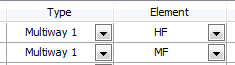
The settings of the Type Column will dynamically adjust the Zone Selection options in the Assignment section.
The Level column has adjustable output level settings. These settings are +4dBu, Unity (0dBu) and -10dBu. Adjust these settings to achieve the desired audio output level.
The Page Active Relay Priority (PAR) spin control is provided so that a priority level that will activate the PAR on the rear of the device can be set. Any Paging events, including both regular and Emergency events, made to the output channel at the specified priority level or above will activate that relay for the specified channel. Selecting none will render the applicable PAR channel inactive.
This field is used to assign ANC-1s, Zones and Emergency Zones to the VO-4e channels. The settings here dynamically adjust dependent on the Type selection in the General section.
If an ANC-1 is selected the device channel must be associated in an available ANC-1.
A Zone or Emergency Zone must have been created in the World Properties window first for it to appear in the Zone dropdown boxes.
A Unicast CobraNet bundle is able to be sent to each discrete channel without having an impact on the number of Simultaneous Pages in the World. This allows each amplifier to be fed with a discrete channel of audio from either Audia, Tesira or a multi-unicast / unicast transmitting device. A CobraNet Bundle number will be automatically allocated for the device and will operate as a regular BGM Source (the lowest priority in a Vocia system).
If two or more channels are configured in the software as a group or multi-way, the CobraNet Input with the lowest CN channel number will be used. For instance, if channels 2, 3 and 4 configured as a group (or 3-way multi-way), the bundle and channel number assigned to Channel 2 will be presented to outputs 2, 3 and 4.
See the CobraNet Inputs and Outputs Overview section for more details on implementing CobraNet Inputs.