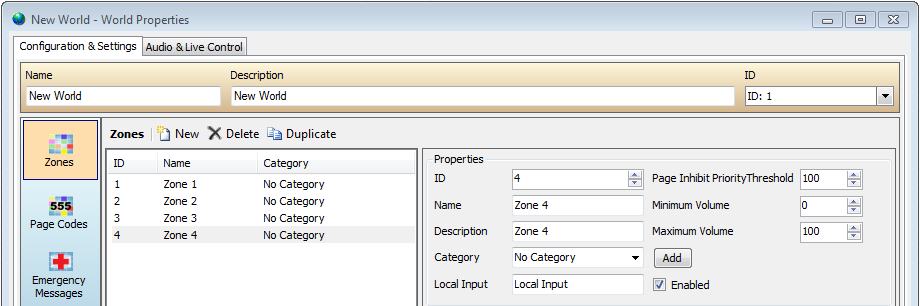
The term Zone in Vocia represents an output destination for background music, paging and recorded messages. A Zone may be one output channel or several output channels grouped in a logical manner, i.e. a gate area in an airport which may be small enough for one output channel or large, requiring several output channels. The setup of Zones in Vocia is done via the Zones icon, which is found in the World Properties window. Once the Zones Setup Window has been opened the New, Delete and Duplicate icons can be used to create or remove Zones. The following options need to be considered when setting up Zones:
The first item in the Properties section of the window is the ID textbox. This is used to assign a number to the Zone that will differentiate it from other Zones. Any number between 1 and 200 can be selected using this function.
Each Zone can be assigned a Name that will make it more relevant to system designers. The default name for a new Zone is Zone x with x representing a number that is dependent on the amount of Zones already created.
This text box is used to give the selected Zone a Description. This feature allows a further level of customization for the system designer.
The Category dropdown box gives an optional level of categorization based on the system designer’s requirements. Once a Category name has been added using the dropdown box and the Add icon beside it, that name will show up beside the Zone Name in the Zones window. A Category once added cannot be deleted. It can be changed to another category or to No Category if required. Any Category that is unused will be automatically deleted after the window is closed.
Page Inhibit prevent all Pages in a Zone that are at a priority level equal to or less than the Page Inhibit Priority Threshold. The Page Inhibit Priority Threshold will be configurable on a per Zone basis and must be within the regular paging priority range (less than the Universally configured ‘Emergency Paging Threshold’). This will ensure that all regular Paging at a priority greater than the ‘Page Inhibit Priority Threshold’ and all Emergency Paging will be unaffected by the state of Page Inhibit in a Zone whenever Page Inhibit has been enabled. Paging events will occur uninterrupted at all other times. The ‘Page Inhibit Priority Threshold’ for a newly created Zone will default to the maximum priority in the regular paging priority range. A value of '1' is the lowest Priority Page Inhibit Priority Threshold and a value of '255' is the highest.
To enable and disable Page Inhibit either a WR-1 needs to be assigned to the Zone, a Control Input configured appropriately or VTP used. Any combination of these can be used simultaneously in within the same Zone.
This function along with Maximum Volume determines the volume range that is user accessible for a Zone. This feature will only be of use when a WR-1 is being used to control a Zone. The limit does not apply to the BGM Volume fader in the World Properties - Audio & Live Control or any MS-VTP B L A or B L P commands.
This function along with Minimum Volume determines the volume range that is user accessible for a Zone. Again this feature will only be of use when a WR-1 is being used to control a Zone. The limit does not apply to the BGM Volume fader in the World Properties - Audio & Live Control or any MS-VTP B L A or B L P commands.
The VA-2060e, VA-2060se, VA-4030e and VA-4030se amplifiers allow each analog input to be routed to the respective amplifier output by enabling the Local Input option. This will allow the local input to be selected as a background source.
Background audio enters a Vocia system via both Vocia VI-6 and Vocia CobraNet inputs. Once a VI-6 or Vocia CN Input has been added to the Project the Background Channels window populates the channels into a Background Channels tree. This tree view is used to select which Background Channels will be sent to a Zone. Background Channels can be named in the VI-6 Dialog Window and the Vocia CN Inputs dialog. The Only Show Selected checkbox below the Background Channels window can be toggled to display a view of all assignable Background Channels or those that have been selected previously.