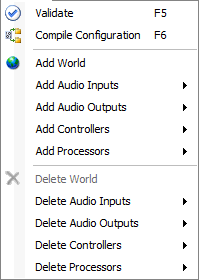
This Main Menu contains functions that relate to the creation, validation and compilation of project files within Vocia. All Devices can be found under this Menu, grouped under the Device Type to which they belong.
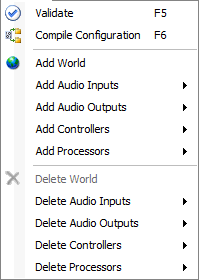
The Menu options include:
Validate, Compile Configuration, Add World, Add Audio Inputs, Add Audio Outputs, Add Controllers, Add Processors, Delete World, Delete Audio Inputs, Delete Audio Outputs, Delete Controllers, Delete Processors.
![]() The Validate function is found under the Project Menu and can also be accessed by pressing F5. This function enables the user to check whether the current project file is valid. A valid project file can be complied and sent out to Vocia devices. Once selected, the results of the Validate function will be displayed in a Validation Results dialog.
The Validate function is found under the Project Menu and can also be accessed by pressing F5. This function enables the user to check whether the current project file is valid. A valid project file can be complied and sent out to Vocia devices. Once selected, the results of the Validate function will be displayed in a Validation Results dialog.
![]() The Compile process provides system design analysis for the Vocia project file (.vop). A successful compile of the project information is required before configuration can be sent to any Vocia device. If Compile is selected the configuration will also undergo a Validation, which will provides indication of system design errors and the Simultaneous Pages Calculation as described below. Press the icon once and the current project file will undergo the compilation process. Any errors will be shown in the Validation Messages window.
The Compile process provides system design analysis for the Vocia project file (.vop). A successful compile of the project information is required before configuration can be sent to any Vocia device. If Compile is selected the configuration will also undergo a Validation, which will provides indication of system design errors and the Simultaneous Pages Calculation as described below. Press the icon once and the current project file will undergo the compilation process. Any errors will be shown in the Validation Messages window.
This function adds a new World to the Project file. Once added, the World will populate the Item column in the Layout. An ID, Name and Description will automatically be assigned to the World. These parameters may be edited by the user in the World Properties dialog window.
This function will add an Audio Input Device. Once highlighted the menu item will expand to show all Vocia audio input devices. Select the appropriate device and it will populate the Item column in the Layout. An ID, Name and Description will automatically be assigned to the unit. These parameters may be edited by the user in the Device Dialog window. In multi-world project files the World that the device needs to be added to should be highlighted in the Layout screen.
This function will add an Audio Output device. Once highlighted the menu item will expand to show all Vocia Audio Output Devices. Select the appropriate device and it will populate the Item column in the Layout. An ID, Name and Description will automatically be assigned to the unit. These parameters may be edited by the user in the individual devices Dialog Window. In multi-world project files the World that the Device needs to be added to should be highlighted in the Layout screen.
This function will add a Control device. Once highlighted the menu item will expand to show all Vocia Control Devices. Select the appropriate device and it will populate the Item column in the Layout. An ID, Name and Description will automatically be assigned to the unit. These parameters may be edited by the user in the Device Dialog window. In multi-world project files the World that the Device needs to be added to should be highlighted in the Layout screen.
This function will add a Processor. Once highlighted the menu item will expand to show all Vocia Processors. Select the appropriate device and it will populate the Item column in the Layout. An ID, Name and Description will automatically be assigned to the unit. These parameters may be edited by the user in the Device Dialog window.In multi-world project files the World that the Device needs to be added to should be highlighted in the Layout screen.
This function deletes a World from the project file. The World needs to be highlighted in the Layout for this function to become active. If a World has not been highlighted the Delete World menu item will appear grey and will not be selectable.
This function will delete an Audio Input Device. The Device that is to be deleted should be highlighted in the Layout window of the current project file. Following this select the menu item and it will expand to show all Vocia Audio Input devices. The highlighted device will be the only selectable device in this new window. Select the appropriate device and a window asking for confirmation will appear. Select Yes to delete the item or No to return to the Layout screen.
This function will delete an Audio Output Device. The Device that is to be deleted should be highlighted in the Layout window of the current project. Following this highlight the menu item and it will expand to show all Vocia Audio Output devices. The highlighted device will be the only selectable device in this new window. Select the appropriate device and a window asking for confirmation will appear. Select Yes to delete the item or No to return to the Layout screen.
This function will delete a Controller. The Device that is to be deleted should be highlighted in the Layout window of the current project. Following this highlight the menu item and it will expand to show all Vocia Control devices. The highlighted device will be the only selectable device in this new window. Select the appropriate device and a window asking for confirmation will appear. Select Yes to delete the item or No to return to the Layout screen.
This function will delete a Processor. The Device that is to be deleted should be highlighted in the Layout window of the current project. Following this highlight the menu item and it will expand to show all Vocia Processors. The highlighted device will be the only selectable device in this new window. Select the appropriate device and a window asking for confirmation will appear. Select Yes to delete the item or No to return to the Layout screen.