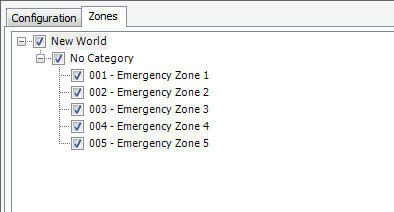![]()
As mentioned under the Page Codes section of this manual, a Page Code is series of settings that comprise a paging event within a Vocia system. However, for emergency purposes a different type of Page Code can be used. Emergency Page Codes are designed to override normal Page Codes and will also only be assignable to Emergency Zones.
The New icon is used to create a New Page Code. Next to the New icon is the Delete icon which removes the selected Page Code or Codes, depending on what has been highlighted in the columns below. A Duplicate icon is also provided to duplicate a Page Code and its features.
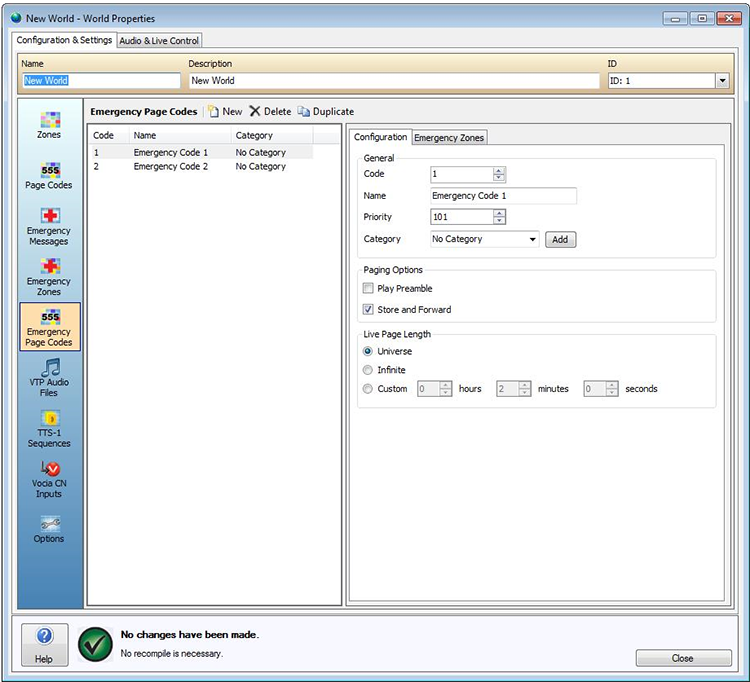
This is used to specify the Page settings and Page Length settings.
Code - This Text Box is used to assign a number to the Emergency Page Code that will differentiate it from other Emergency Page Codes. Any number between 1 and 999 can be selected using this function. This code number will also be the number entered into the paging station by the end user.
Name - This text box allows a custom Page Code Name to be specified that will make it more relevant to end users and system designers. The default name for a new Emergency Page Code is Emergency Code x with x representing a number dependent on the amount of Emergency Page Codes already been created.
Priority Level -This spin control box allows selection of a Priority component to be assigned to the Page Code. The Priority Level split is configurable under the General tab of the Universe Properties. Setting these Priority Levels correctly is essential for proper operation of Emergency paging situations. The higher the number the more precedence is given to the Page.
The Emergency Page Code priority levels have a higher priority than any regular Page Code and can be used at any time. Execution of an Emergency Page Code with a higher level of Priority will have precedence over all regular Page Codes and Emergency Page Codes of a lower Priority Level, causing the lower priority page to cease if the two are being used at the same time. If two Emergency Page Codes have the same priority level and attempt to access the same zone at the same time, the Store & Forward functionality built into the Paging Stations will be invoked. More information on Priority Levels can be found in the Role of Priority Levels section.
Category - The Category dropdown box gives an optional level of categorization based on the system designer’s requirements. Once a Category name has been added using the dropdown box and the Add icon beside it, that name will show up beside the Emergency Page Code Name in the Emergency Page Code window. A Category once added cannot be deleted. It can be changed to another category or to No Category if required. Any Category that is unused will be automatically deleted after the window is closed.
Play Preamble -This checkbox is used to select Preamble playback and is called Play Preamble. If this checkbox is selected, a Preamble will be played before a Live Page or Emergency Message. Note that this function is dependent on other Vocia software features being active: the Audio File Manager must have Preambles loaded into it, the correct Priority Level must be assigned to the Emergency Page Code and the emergency paging station in question must have a Preamble assigned to it for the specified Priority Level.
The radio button in the Emergency Page Length window can be used to set the Page Code as a Universe, Infinite or Custom Length message to allow different time restrictions on a per-Page Code basis.
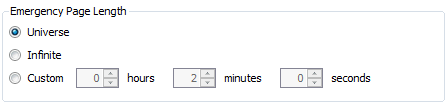
The group box contains three options for configuring the length available to the Emergency Page Code:
Universe: This is the default setting. The Page is limited to the Maximum Page Length defined in the Universe dialog. By default this is 120 seconds
Infinite: The Page will continue as long as the PTT button is held.
Custom: The Page is limited to the maximum length as configured by using the Hours, Minutes, and Seconds spin controls.
Once an Emergency Page Code has been created, it needs to be assigned to a destination Zone. An Emergency Page Code can be assigned to one or many Emergency Zones and the Emergency Zones tab allows the assignments. As an example the user might assign an Emergency Page Code to an airport gate area (one Emergency Zone) or an entire airport terminal (many Emergency Zones). Emergency Zones are created in the World Properties window. Once an Emergency Zone has been created it will populate the Emergency Zone tree in the Page Codes window. Simply select the checkbox beside the Zone that is to be assigned to the Page Code and the selection will remain until it is saved or discarded.