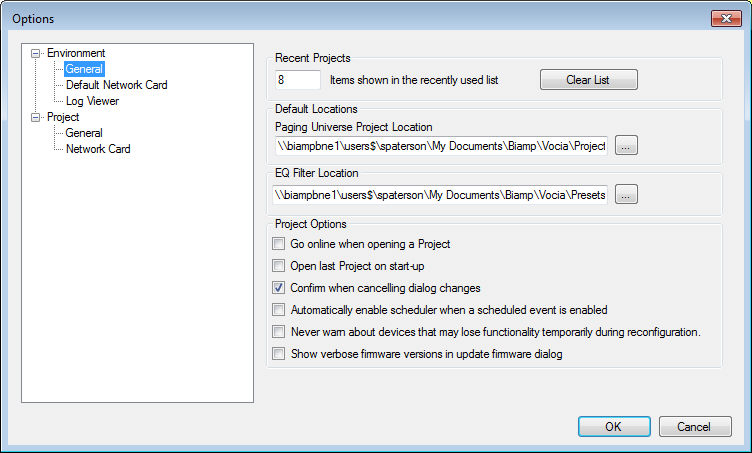
The Options dialog window is accessible under the Tools Menu. Once Options is selected from the Tools Menu the Options dialog window will appear. Settings that can be adjusted using this dialog window include Software Environment settings such as the General, Default File Locations, Default Project Options Default Network Card and Log Viewer Settings. If a project is open a Project Settings menu is available for General and Network card settings specific to the project.
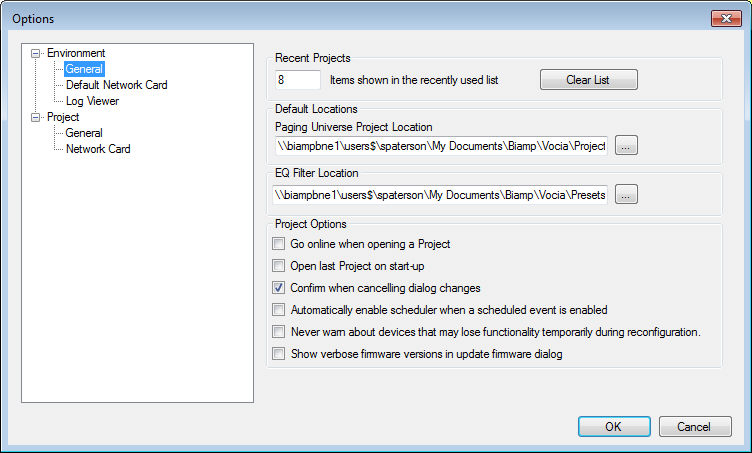
Allows the number of recent projects shown in the File Menu to be specified or cleared.
Two options are found in the Default Locations section of the Options dialog window.
The first, Paging Universe Project Location, has a text box that will display the current location that all project file information will be stored. This can be changed to any accessible location.
The second, EQ Filter has a text box that will show the location that any filter curves that have been saved will be found. Filter files can be generated from the Filters and Crossovers digital signal processing components that are found in Vocia Audio Input and Audio Output devices and used across any supporting Vocia device.
As the name suggests, this checkbox toggles between staying Offline and going Online when opening a project. Going Online with a project file that is not currently loaded into the Vocia devices on the network will cause the Configuration status column to illuminate yellow. If the project file opened is compatible with the current configuration loaded into the Vocia devices on the network the Configuration status column will illuminate green.
This checkbox toggles between opening the last project worked on during Vocia software startup and opening up to the default empty Layout on startup.
By default, the software will provide prompts when closing a dialog window that contains information that has not been saved. This checkbox can be used to toggle this function on and off.
This checkbox will enable the Schedular whenever a new scheduled event is created and the single event is enabled.
This checkbox will suppress the warning that certain devices that may stop passing audio during the reconfigure and allow the software to automatically proceed with Sending the Configuration. This relates to all New projects created.
Shows extended information about the firmware version in the Update Firmware window.
Select the Environment Default Network Card for the project by using the dropdown box labeled Use Network Adaptor. Any network card that can be used by Vocia will be able to be selected through this dropdown box.
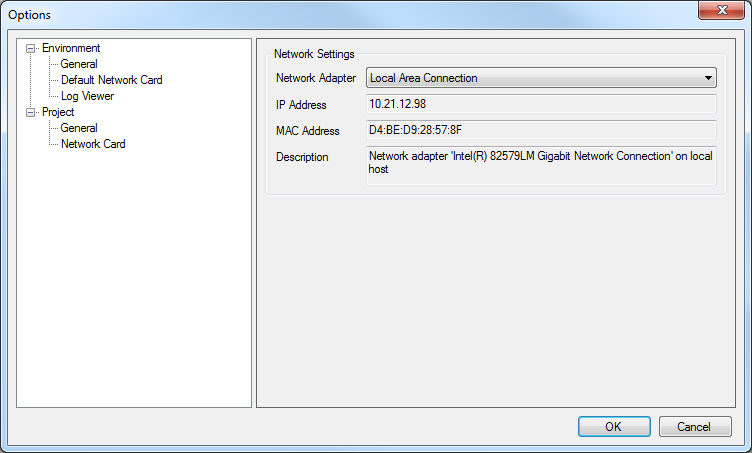
The Project tree contains a Project Network Card option which allows the user to select the same or a different network card for the current project that is being worked on in Vocia.
A checkbox is provided to toggle ascending order log entries in the Log Viewer.
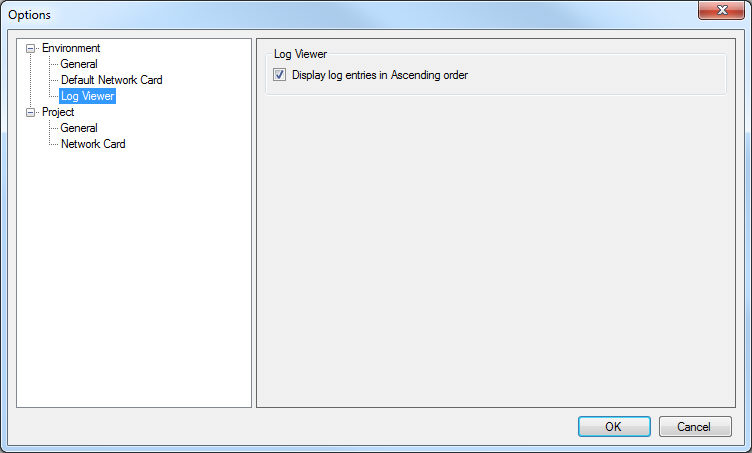
Project General options include:
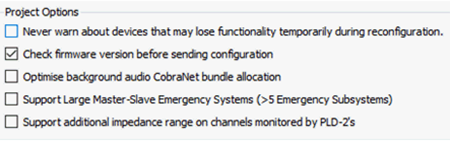
Never warn about devices that lose functionality during reconfiguration - not selected by default. Validation warnings will not be shown during a send configuration.
Check firmware version before sending configuration - is checked by default and will cause the online validation process to confirm the correct firmware is loaded in the default Vocia firmware folder before allowing the software to go online.
Optimize background audio CobraNet bundle allocation -
Is checked by default and will enable the optimization of background CobraNet inputs in Vocia (see Vocia CN Inputs). When enabled the compiler in Vocia will attempt to make use of Unicast and MultiUnicast bundles to reduce the amount of Multicast network traffic on the CobraNet network and in doing so allow additional simultaneous pages to be made. With this option disabled it will result in all background CobraNet Input bundles being multicast.
Support Large Master-Slave Emergency Systems (>5 Emergency Subsystems)
A large Master-Slave system is defined as a Project in which any one World has greater than five Emergency Subsystems or LSI-16(e)’s. In order to support large Master-Slave systems the CobraNet bundle allocation needs to be re-assigned when this number is reached. This check box is used to acknowledge that all external CobraNet input and outputs need to be verified for correctness after making this change.
Select the Default Network Card for the project by using the dropdown box labeled Use Network Adaptor. Any network card that can be used by Vocia will be able to be selected through this dropdown box.
The Tools > Options menu also has an Environment Default Network Card option which allows the user to select the same or a different network card for the current project that is being worked on in Vocia.